![]()
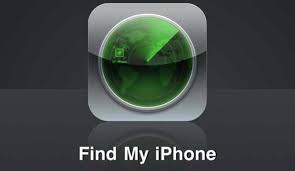
Now, this post is only for those of you who have an iPhone and don´t know about this Utiliy or how it works.
This is an update of my previous posted “Find my phone” but updated to the latest IOS version.
At first glance you will say “I don’t care about this now” but the issue is that “when you care about it” it’s too late and you wish you had investigated more about it (or this is what it happened to me on Sunday).
The first thing you have to do is to go to “Settings / iCloud”, then once there click into “Find my phone” and once into it, turn the switch to green. It will ask you for your Apple User / Password.
Even if you don’t really need to have this free App installed in your Ipad / Iphone, it is useful if you have more than one apple device and once of them “gets lost” or if someone loses their apple device and they ask you to log in quickly to see where it is. The app is called “Find your phone”, and you activate it with your Apple User / Password.
Now, if you lose your Ipad / Iphone, and/or suspect that someone has taken it:
– Quickly go to an internet point (or even ask a friend with internet in a smarphone), and go into www.iCloud.com with your Apple user. Or if someone has another apple device with the “Find my phone” app installed, go in there with your Apple user.
– Go to “Find my phone / Your devices” and click into the “lost” one.
- If the phone is still ON and connected to internet, it will show a map pointing out where it is.
However, that may not be very useful if you are i.e at the airport, because it will only show:”airport”.
If this is the case, then:
- Go back to “Your devices” click in your “lost one” and select “Play Sound“. Regardless if the phone is in mute, it will make a very loud noise to help you locating it. Then even if you can´t locate it exactly at the airport, the person who has it will (hopefully) panic because of that loud noise coming out of the phone, regardless if he tries to put it in mute. The only way to silence it is to switch the phone off. But at least, if the person is nearby, you will hear the noise and will be able to identify who took it.
- Go back to “Your devices” and click into the “Lost mode” icon.
You will be asked you to enter a “message” and a phone number. The apple device will lock after you enter this info and it will show the “message” you write in the screen. This message could be something like “I have lost this phone, if you find it please call the following number”. The number you add it will be showing and the phone will allow to just make phone calls to that specific number. It will be blocked for anything else.
– If the phone is already OFF, the “Find your phone” will not be able to locate the phone until it is on again AND connected to Internet. And same thing will happen with the “Lost mode”.
If the phone was locked with a PIN number, and it had 3g or wifi connection when it disappeared, then the “Find your phone” will be able to locate it until the “thief” turns it off.
Once it has been turned off, if you had SIN lock and screen lock protected with PIN it is very unlikely that the iPhone will connect to internet again, so the bad thing is that you will NOT be able to locate it but the good thing is that they will not be able to access your personal data.
The apple device will only connect to internet when turned on, IF you only had a SIM card lock and NOT screen lock. The good thing is that you will be able to locate it and block-erase it. The bad thing is that they will be able to look into your personal data.
So, if you can find your device with the “Find my phone”, you already turned it into the “Lost mode” and nobody called you back, that means that the next thing they will probably want to do is to “reset” your device.
If you are sure that you won’t find or recover your iPhone, this is what you should do (Although this will only happen when or if the Phone gets connected to internet, so it is a good thing to do if your Phone was not protected with a PIN code=
- Go back to “Your devices” and click into the “Delete iPhone” icon.
This will delete all your personal data in the iPhone, but also will not allow you to “Find your phone” anymore.
If you find it after you delete your iPhone you only need to restore the last iTunes backup and you will have all your data ready again.